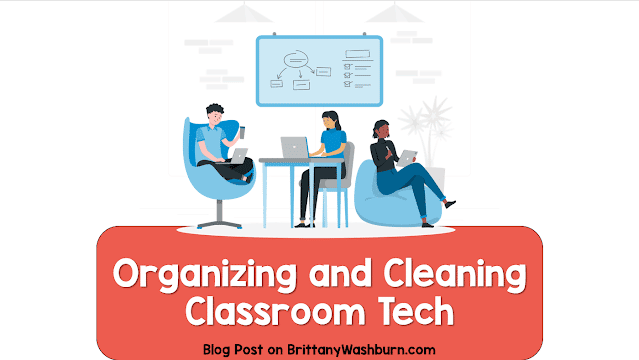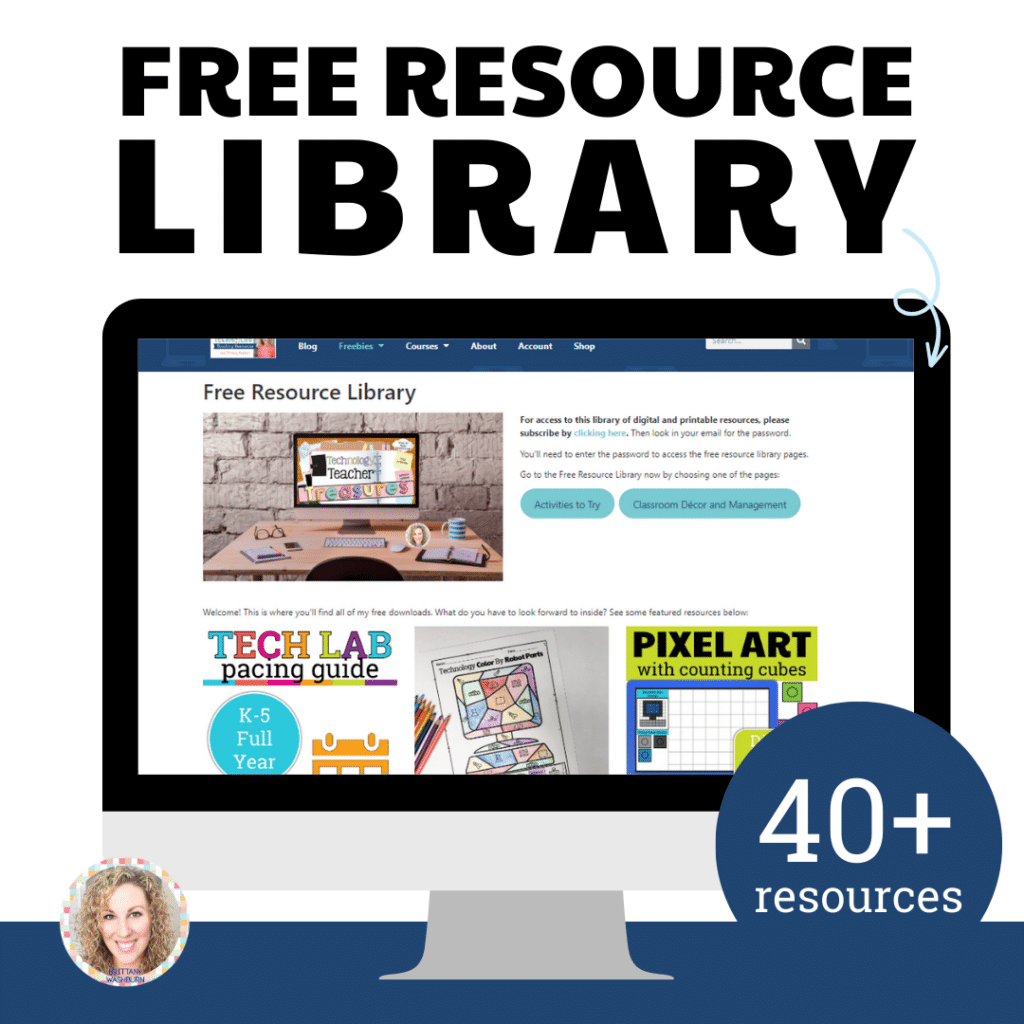Organization & Cleaning Tips for Classroom Technology
Experience makes the best teacher when it comes to learning to organize a classroom. Use these tips and tricks to save yourself time and money when it comes to organizing tech in the computer lab or classroom.
The amazon links are affiliate links. If you purchase through these links then I receive compensation, which I use to keep this blog going!
Ideas to Keep Your Tech Organized
Carts for Laptops, Chromebooks & iPads
- Use Avery labels to barcode (or QR code) the tech, and then use your phone as a barcode reader. Use the QR reader to scan to a google spreadsheet, then you can sort them by number and compare them to a master list to see what’s missing.
- Create a spreadsheet with a tab for each teacher, and list the serial number along with a shortened ID number (A-1, A-2, etc.). Each Chromebook is labeled with the ID number which is quick and easy to see. Print a copy for the teacher so they can fill in student names and/or also share it with them as a google spreadsheet.
- Number student seats on the tabletops. When your first class of the day comes in, call them up by number to come get their tech and return to their seats. The laptops/Chromebooks (with the mouse/headphones plugged in) stay on the table at it’s assigned number place when that group of students leaves, students sign off of the Chromebook at the end of their class session. Have helpers from the last class of the day that collect and put away all of the Chromebooks in the charging cart.
- Modify a plastic mailbox by drilling holes in the back to feed the cords through. You can reinforce the holes with screw plugs so that the cords wouldn’t get ripped by the holes or fall through the back. Then get multiple surge protectors to plug in all of the cords and a multi-plug adaptor for the wall to plug in all of the surge protectors. Make sure that everything could handle the power load! Each slot has its own cord threaded through, which never slides out because of the screw plug, and the cords never get tangled or unplugged.
- Give each cart a color. For example, the red cart would have each laptop with a red dot sticker on it. Then number each dot to correspond with a slot in the cart. Alternatively, number each cart…101 (cart 1, number 1), 206 (cart 2, number 6) etc.
- When labeling tech, the most popular options seem to be label maker labels or a silver ink permanent marker. While many teachers have a method that they swear increases longevity, the short answer is that most every labeling method will need to be redone every now and then.
- Put a handout under a clear plastic protector on top of the laptop/Chromebook that included directions for students on how to log in to their Google Accounts. You may also want to tape rules to the cart doors.
Mice
- Use a calculator pocket holder (or even just a shoe organizer) on your wall numbered with enough spots to correspond to numbered student desks in your room. Put headphones and mice in there, and also use that as their computer number. The whereabouts of the mice or headphones with that number are the responsibility of the child who is assigned to sit at that desk.
- Wireless mice often have problems with the mice connecting with the wrong computers in a school setting, so stick with the wired varieties.
- Use stickers to mark the left buttons on your mice, making it easier for your inexperienced students to know which button to press! You may also want to use little Velcro circles on the mice instead that will allow them to feel where they need to click without having to look down.
- Ask around your school for “dead mice”, then cut the tails short and use them for practice activities.
- Some teachers even swear by just taking the mice away and getting your students comfortable with track pads. Many PK-5th tech teachers have shown that their students can do it! You can begin using my Trackpad Gestures resource to have students practice moving, clicking, swiping, scrolling, right-clicking, and clicking and dragging on paper work mats before they even get on a computer.
Headphones
- Spray paint sets of headphones to match table colors.
- Assign students to handle the passing out and collecting.
- Students each get a Ziploc bag labeled with their name, which is then stored by class in a larger bag or in dollar store bins. This can be done right along with headphone covers, which teachers have reported you can get for about $0.13 each pair.
- Go with a sturdier headphone option (such as Califone CA 2 headphones from School Specialty), then assign them to each student with the intention of having that student use the same set year after year. Most last for all 6 years that they are at the school if they treat them right. Just change the Ziplocs out each year when kids switch to a new class.
- Consider not storing headphones at all. Instead have students responsible for bringing their own, which are stored in their classroom. Get a few pairs of earbuds from the dollar store and keep those for students whose break or are forgotten, letting families know they’re available for $1.
*All Tech Tips*
- Zip tie mouse, headphone and power cords in loops to shorten the cords so they don’t tangle.
- Consider looking at our post on Technology Inventory Check-Out Systems if you want to really get serious about keeping track of everything.
Cleaning Tips
Start by checking out my article on Keeping Your Classroom Devices Clean!
Also note a few other cleaning standbys we’ve heard of other teachers using:
- Hand sanitizer on the way in and wipe down everything on the way out. You can even have a student in each class that is responsible for squirting everyone with hand sanitizer before you start.
- As each class leaves, spray Lysol on the keyboard and mouse. It dries within 60 seconds!
- When you do have to wipe everything down, attach a rag to a Swiffer floor cleaner. Spray the tables and wipe them down with the Swiffer to save your back.
Pin this post to get back to later: