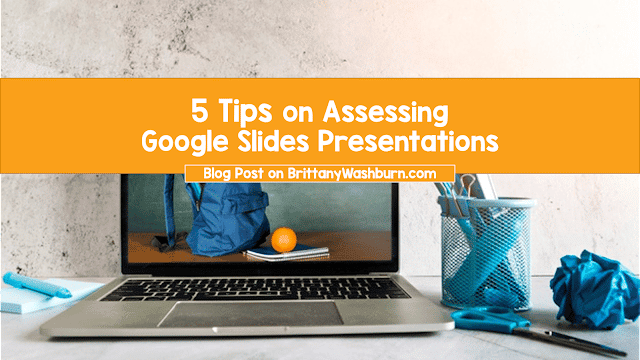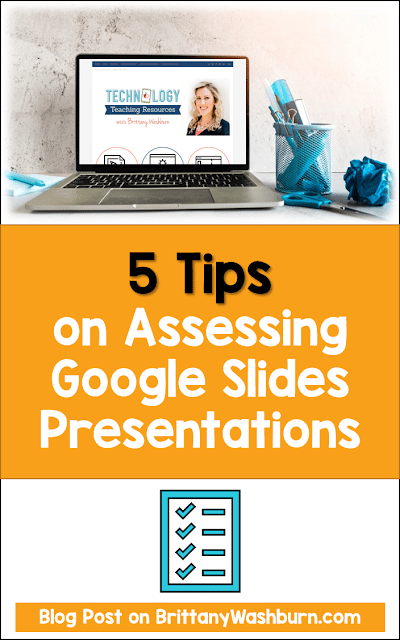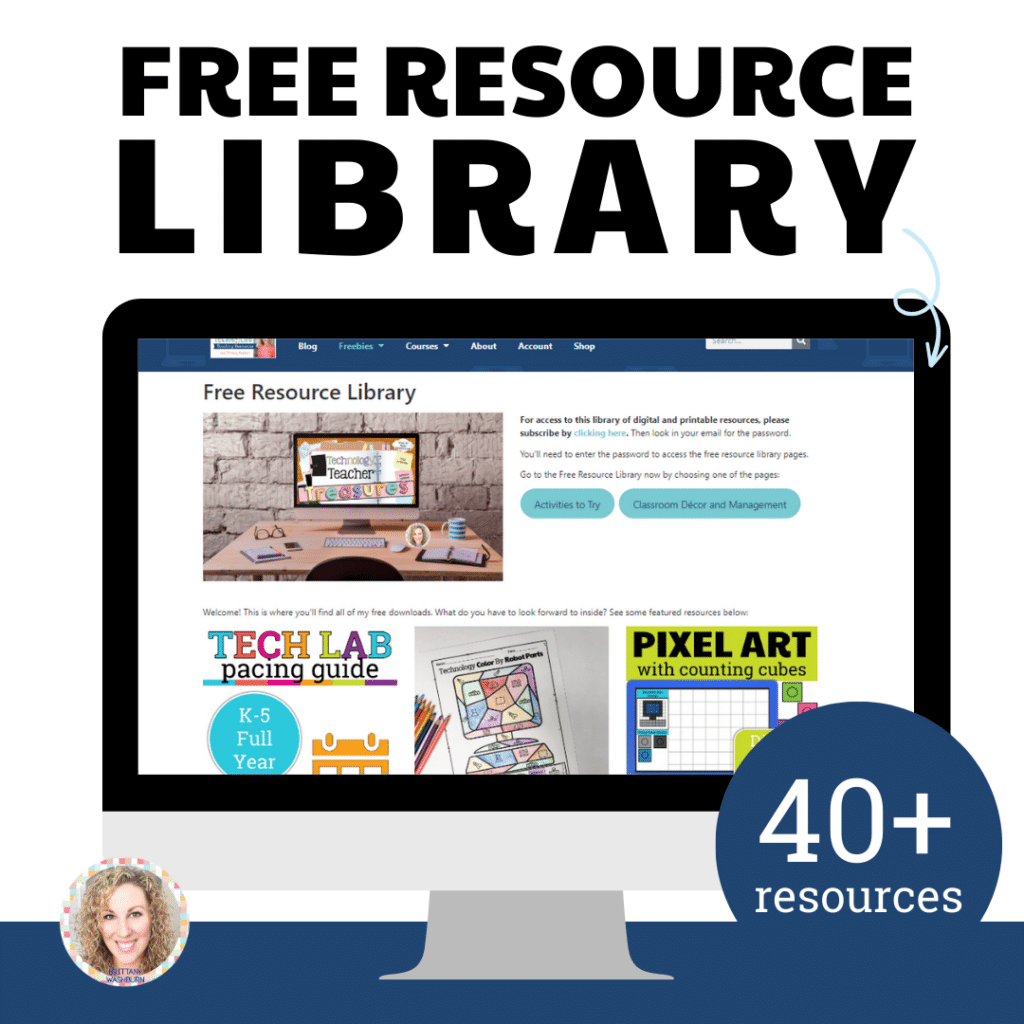5 Tips on Assessing Google Slides Presentations
With the new normal relating to coronavirus, we as teachers are doing our very best to get creative in our communication, assignments, and assessment. Google Slides is free, easy to use, and a great place to start for your students to showcase their research, learning, and creativity. Even if you use another slide presentation application, use these 5 tips to cement your rubric!
1) It’s All About The Content
Just like any work your students do, you are going to be assessing the content of the presentation. That content is going to let you know how well the student understands the content of the class. Whether their content is a ton of words in the presentation, or they give a speech with little enhancement with the slides, that’s where the bulk of their grade is going from.
For example, if they are doing a math presentation, some students may struggle making the presentation look pretty, but they know the content and what they are talking about in the presentation. An exception to this rule might be if the presentation is about Google Slide presentations…That would need both a good content and demonstration of their knowledge of Google Slides.
2) Give Points For Creativity!
Maybe this student is weak on content and understanding, but they are amazing in the beautification of a presentation. As a teacher, you can tell that the student put a lot of effort into building their Google Slides. They picked a nice theme, they added in effective transitions and sounds, they have pictures and videos that explain the theme of the presentation. They may not totally understand, but they nailed it with
their Google Slides.
their Google Slides.
3) Creativity Should Enhance The Presentation (Not Distract!)
If the audience can’t read it, or are distracted with silliness, then the content
doesn’t matter. Students don’t always understand that they can’t just choose
the colors of their favorite basketball team, but they need to think about
their audience. You might be able to read black on red, but your audience can’t
read back on red. If the background and the text aren’t TOTALLY CLEAR, then it
doesn’t work.
doesn’t matter. Students don’t always understand that they can’t just choose
the colors of their favorite basketball team, but they need to think about
their audience. You might be able to read black on red, but your audience can’t
read back on red. If the background and the text aren’t TOTALLY CLEAR, then it
doesn’t work.
Let your students know that it’s okay to simply pick a theme and color scheme from
the Google Slide templates. The themes and color schemes exist because they are
readable and not distractions. Then they can get to work on the meat of the
presentation.
the Google Slide templates. The themes and color schemes exist because they are
readable and not distractions. Then they can get to work on the meat of the
presentation.
This can be kind of a difficult thing for a younger student to understand, but just
because you got a big laugh with a crazy transition sound, doesn’t mean it’s a
good fit for your presentation on the Holocaust or Climate Change. My personal
opinion is that it’s fine to know how to add sounds to Powerpoint, but more
often than not, sounds in the background or for transitions are super distracting.
Use them sparingly!
because you got a big laugh with a crazy transition sound, doesn’t mean it’s a
good fit for your presentation on the Holocaust or Climate Change. My personal
opinion is that it’s fine to know how to add sounds to Powerpoint, but more
often than not, sounds in the background or for transitions are super distracting.
Use them sparingly!
4) Connecting Voice To The Presentation
Maybe you have a very clever student presenter and all they have on their Google Slides are relevant memes or pictures. Any good slide presentation is really an enhancement of the presenter’s voice. The
voice of the student and how they use the Google Slides to help and make the content memorable is super important.
voice of the student and how they use the Google Slides to help and make the content memorable is super important.
A presentation challenge for the students: have them do a presentation that is ONLY pictures or memes. This type of Google Slide presentation is really impressive way to demonstrate their knowledge,
organizational skills, and presenting ability.
organizational skills, and presenting ability.
5) Be Open To Something Off The Wall
In general, less is probably more in a Google Slide presentation, but there are still so many ways for students to express their creativity in Google Slides to make a great presentation.
Maybe you have a student who is usually nervous giving live presentations. Give them the opportunity to record their presentation instead of be live. They could even make a slide with a video recording for each section of their
presentation.
presentation.
Ask yourself:
Did they have effective media and pictures in the slides?
Did they use transitions and animations appropriately?
Did they embed a video or music to enhance the presentation?
Did they make a graph or pie chart?
Did they add boxes or bullet points or shapes for emphasis?
Google Slides is a simple easy to use tool, and if students have a grasp on the variety they can create within it, then they’ll be able to transition to other presentation applications with greater ease.
To help students understand all the ways to make a presentation presentable, you can do a presentation on what makes a good (or bad) Google Slide Presentation. Have fun with it!
How do you assess presentations in your classroom? Are you mostly looking for content, or do you also grade the actual slide presentation? Let me know in the comments!