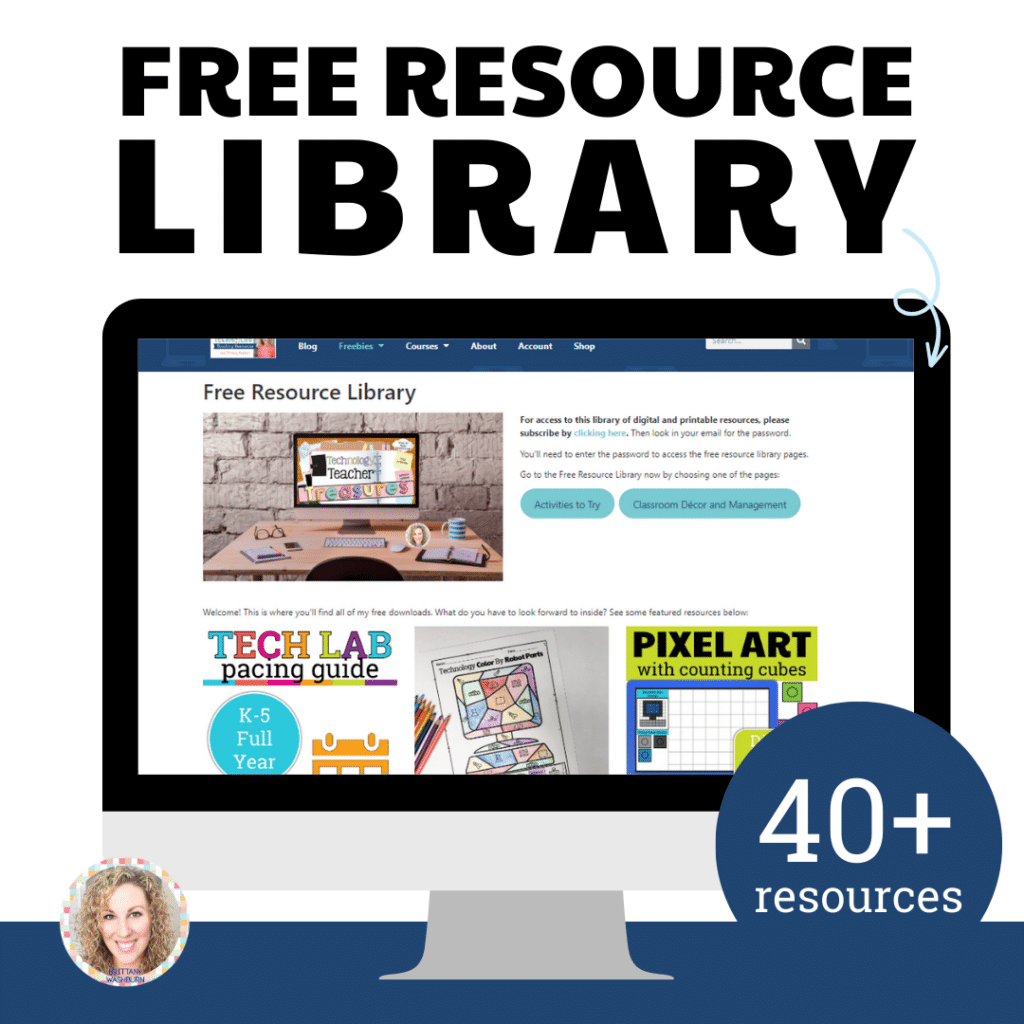4 Tips for Teaching Primary Students How to Use a Mouse and Keyboard
What do you recommend for teaching the mouse and keyboard? This question comes up the first half of every school year, and with good reason. Not being able to efficiently use a mouse and keyboard really holds our youngest students back from being able to use devices.
They can’t show us what they know because their technology literacy is usually limited to touchscreens and video games. Luckily, we can catch them up with a routine and consistent practice.
Tip #1: Start Early and Practice Often
It is never too early to introduce children to the keyboard or mouse (I’m going to use mouse and trackpad interchangeably in this blog post). As soon as the child is beginning to identify letters, it is time. The mouse can be introduced even sooner!
You don’t need fancy equipment or programs either. I recommend using old broken keyboards and mice as playroom toys for children to become accustomed to them.
Tip #2: Use Unplugged Activities First
The last thing you want is the headache of running around from computer to computer fixing what inexperienced students just messed up. I learned this the hard way. It is amazing how fast a 6 year old can open 300 tabs or close out of everything you had prepared for their lesson.
First, students need to learn the lingo for using a mouse and keyboard. We accomplish this by practicing on paper and talking about the vocabulary related to each.
For example, a student needs to know all of these terms to use a mouse:
- Hover
- Click
- Click and Drag
- Double click
- Right-click
- Scroll
We can’t expect a student to come to us knowing what these mean or how to do each of them. This is where Mouse Practice Mats come in. Click on either of these images to purchase the resource from my shop.
Whether you use a mouse or trackpad, these unplugged printable activities will help your students learn the vocabulary and practice the skills before they ever get on a device.
Use the work mats for a few practice sessions. They make a great station activity at the beginning of the school year. Check in with your students to see if they are understanding how to hold their hands and how to do each action with the mouse or trackpad.
For the Keyboard, we do something similar. Students need to know all of these terms just to get started:
- Key
- Home row (though I don’t ask them to use the home row until 2nd grade)
- Caps Lock
- Enter or Return
- Delete or Backspace
- Spacebar
- Shift and what it does
No wonder a kindergarten student can’t log in right away. There are some foreign terms to learn and there are SO many keys on a keyboard that it takes a long time to master.
Again we start on paper with a variety of activities.
We color a printable keyboard first. There are many different ways to color code a keyboard and I’m not sure I have a favorite. I usually start with color coding rows in PreK and Kindergarten before switching to having each finger color coded separately.
Here is an example of what I mean by each row is color coded. Check out the bonus section below for ideas for using this color coding to help students learn to log in.
Here are the paper activities I use to teach the keyboard:
Typing Story Mats (in the free resource library)
These photos are some of the activities in use in the classroom. They all make great station activities. Introduce them to students as a whole group and then have them rotate through the activities for how much time you have available.
Tip #3 Use Educational Learning Games
Once your students are ready to use the computers, it is time to practice their new skills for real!
Here is a list of my favorite mouse practice websites:
-
- abcya.com Kindergarten Games
- PBSkids.org
- Starfall.com
- Counting Valentines
- Valentine Puzzle- Mouse practice
- Connect the Dots to 20
- Animal Connect the Dots
- Balloon Count 1 to 20
- Spring Connect the dots to 40
- Fuzz Bugs!
- Fuzz Bugs Counting, Sorting and Comparing Game
- Shape Games
- Magical SHAPES Game
- Matching Shapes Games
- Shape Shoot
- Pattern Practice
- Fuzz Bugs Patterns
- Holiday Mouse Practice
- Make an Easter Egg Game
- Hanukkah Memory Game
- Dr. Seuss Game
- Decorate a Christmas Tree
- Make a Gingerbread House
- Christmas Lights Game
- Make a Cookie
- One Hundred Chart Game
- Shamrock Count Game 2
- Shamrock Count Game 1
- Shamrock Patterns Game
Here’s a list of my favorite beginner keyboarding websites:
- ABCYA Keyboarding Practice
- Keyboard Climber
- Typing Rocket Junior
- Trash Typer
- Fire Typer
- Typing Band
- Letter Cruncher
- Cup Stacking
- Key Tower
- Dance Mat Typing
- Sky Chase
If you’re looking for it all to be organized for you, then I’ll recommend checking out my full year Kindergarten Tech Curriculum.
Or try these web based digital activities to introduce students to the keyboard:
Tip #4: Spiral Review Mouse and Keyboard Skills
This can’t be a once and done activity. Students need consistent practice in order to use the mouse and keyboard efficiently.
I like to make about 10 minutes per day skill review time. I give students options for what to do during the 10 minutes and just let them get to it. By consistently practicing, they continue building their skills over time.
Bonus Tip: Logging In with Paper Practice Sheets
The goal of teaching students to use the mouse and keyboard is really that they can log in independently and access the day’s activity, right?
You can get this login practice page to send home with your students Free in my Resource Library by clicking on the image.
Whatever color coding you choose for your paper keyboards, you can also color your actual keyboards the same way. I use a sharpie paint marker to make a line and a dot on each key. The paint marker lasts about half of the school year before it needs to be touched up.
If you create login cards for students, have them color code each letter of their username and password with the corresponding color on the keyboard row.
By sending home the login practice pages with students, they will pick it up much faster.
Now you know how I teach the mouse and keyboard to my youngest students. Do you have any other methods that work particularly well? I’d love to hear from you!