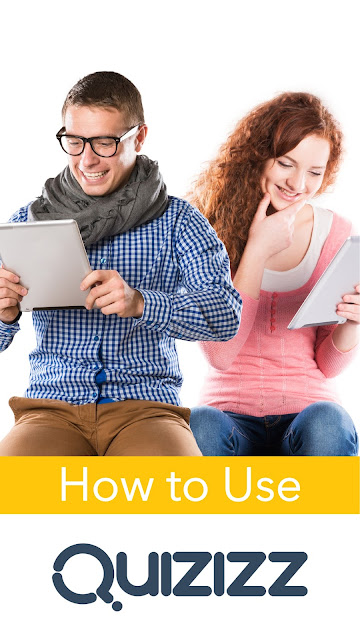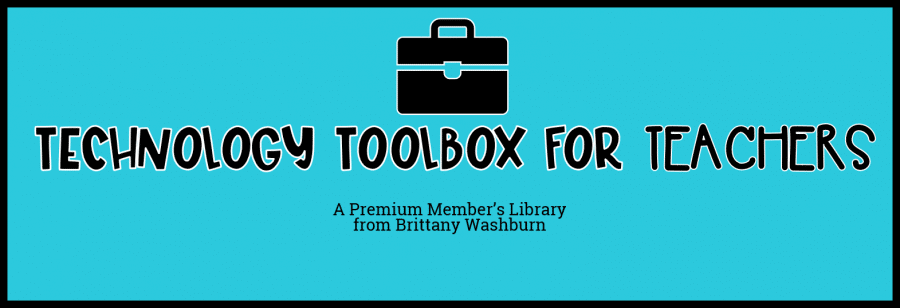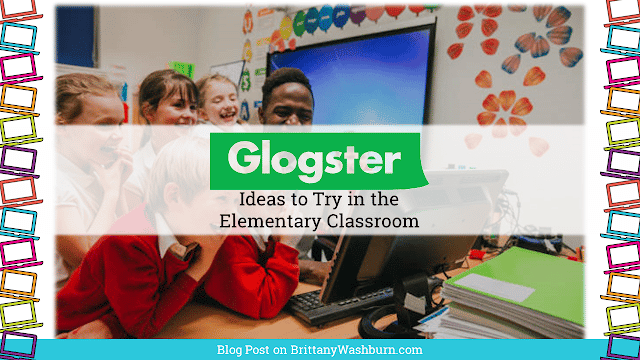How to Use Wayground (Formerly Quizizz) in the Classroom

If you’ve used Quizizz before to engage your students with interactive quizzes and learning games, you’ll love what’s next. After 10 years of growth, Quizizz has officially rebranded as Wayground, bringing even more tools to support instruction, practice, and assessment—all in the same fun, student-centered way.
The name may have changed, but the platform still offers everything teachers love about Quizizz, along with new features designed to meet the evolving needs of classrooms today.
Here’s how to use Wayground (formerly Quizizz) to enhance learning, along with tips for getting started, creating your own quizzes, and exploring all the new possibilities.
What is Wayground (Previously Quizizz)?
Wayground is an interactive, student-paced learning platform where teachers can deliver quizzes, lessons, games, and practice activities to students on any device. Formerly known as Quizizz, Wayground is built for flexibility—perfect for everything from classroom review to homework assignments to real-time competitions.
Teachers across grade levels—from Pre-K through college—use Wayground to:
✅ Check student understanding
✅ Make review sessions interactive
✅ Assign independent practice
✅ Track student progress with real-time data
✅ Offer accommodations and modifications for every learner
Best of all, it’s easy to use, free to get started, and works on any device with a browser.
What’s New with Wayground?
The rebrand to Wayground reflects how much the platform has evolved beyond just quizzes. Teachers now have access to:
✨ AI-Supported Tools — Features like translation, read-aloud options, and difficulty adjustments that happen behind the scenes to support every student.
✨ Expanded Accommodations — Modify videos, slides, and quizzes to meet individual student needs without singling anyone out.
✨ Standards-Based Search & Curriculum Mapping — Find exactly what you need, aligned to your curriculum, faster than ever.
✨ Resource Bundles — Plan lessons with ease by using groups of complementary resources in one place.
✨ VoyageMath — A supplemental middle school math program with individualized feedback to build confidence and mastery.
And yes, your account, classes, and resources from Quizizz carry over automatically—no extra steps required.
How to Get Started with Wayground
You can start using Wayground in just a few easy steps:
1. Visit www.wayground.com
Click Get Started to create a free teacher account, or log in with your existing Quizizz account.
2. Choose a Quiz or Create Your Own
- Search the library of millions of public quizzes and activities, or
- Click Create to build your own custom quiz, lesson, or resource.
Creating a quiz is easy:
✔ Enter a title, image, and language
✔ Add multiple-choice questions with images (if desired)
✔ Mark the correct answer for each question
✔ Continue adding questions until your quiz is complete
✔ Tag your quiz with grade level, subjects, or keywords
3. Assign to Students
You can:
- Play Live for real-time classroom competition
- Assign as Homework for students to complete at their own pace
Students simply go to wayground.com/join or joinmyquiz.com, enter the 6-digit code, and start participating.
4. Review the Results
Once the session is complete, you’ll have access to instant data reports showing individual and class performance—perfect for adjusting your instruction.
Why Teachers Love Wayground (Formerly Quizizz)
- Students love the gamified format that keeps learning fun
- Teachers love the real-time data to guide instruction
- The platform supports accommodations and accessibility tools
- Quizzes can be done individually or collaboratively
- Works on any internet-connected device
And thanks to the new features under the Wayground name, teachers now have even more ways to engage students beyond quizzes—including lessons, videos, AI-supported practice, and resource bundles.
Final Thoughts
If you’ve been wondering what happened to Quizizz, rest assured—the platform you know and love is still here, now with more tools than ever under the new name Wayground.
You can keep using the same account, explore new resources, and help every student find their way to success, all while making learning interactive, inclusive, and fun.
Explore Wayground today at wayground.com and see how easy it is to bring your lessons to life.
Still calling it Quizizz out of habit? Don’t worry—you’re not alone! But next time you want to find a quiz, just head to Wayground and start exploring.
🎉 How to Join a Wayground Activity 🎉
(Formerly Quizizz)
Follow these quick steps to join the fun!
✅ Step 1: Open your device (laptop, tablet, or phone).
✅ Step 2: Go to wayground.com/join
Or type joinmyquiz.com — both will work!
✅ Step 3: Enter the 6-Digit Game Code your teacher gives you.
✅ Step 4: Type your name when prompted so your teacher knows it’s you!
✅ Step 5: Wait for your teacher to start the game, or begin your assignment if it’s homework.
🎯 Do your best, have fun, and show what you know!
Helpful Reminders:
💡 You can play on any device with internet access.
💡 Need help? Raise your hand and your teacher will assist you.
💡 Be respectful, stay focused, and enjoy the challenge!
Wayground = New Name, Same Fun Learning!
Pin for later: