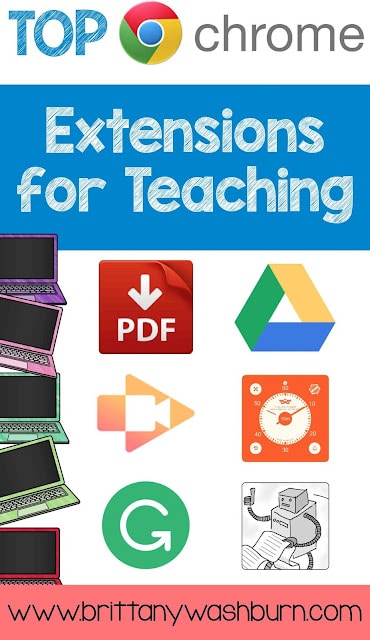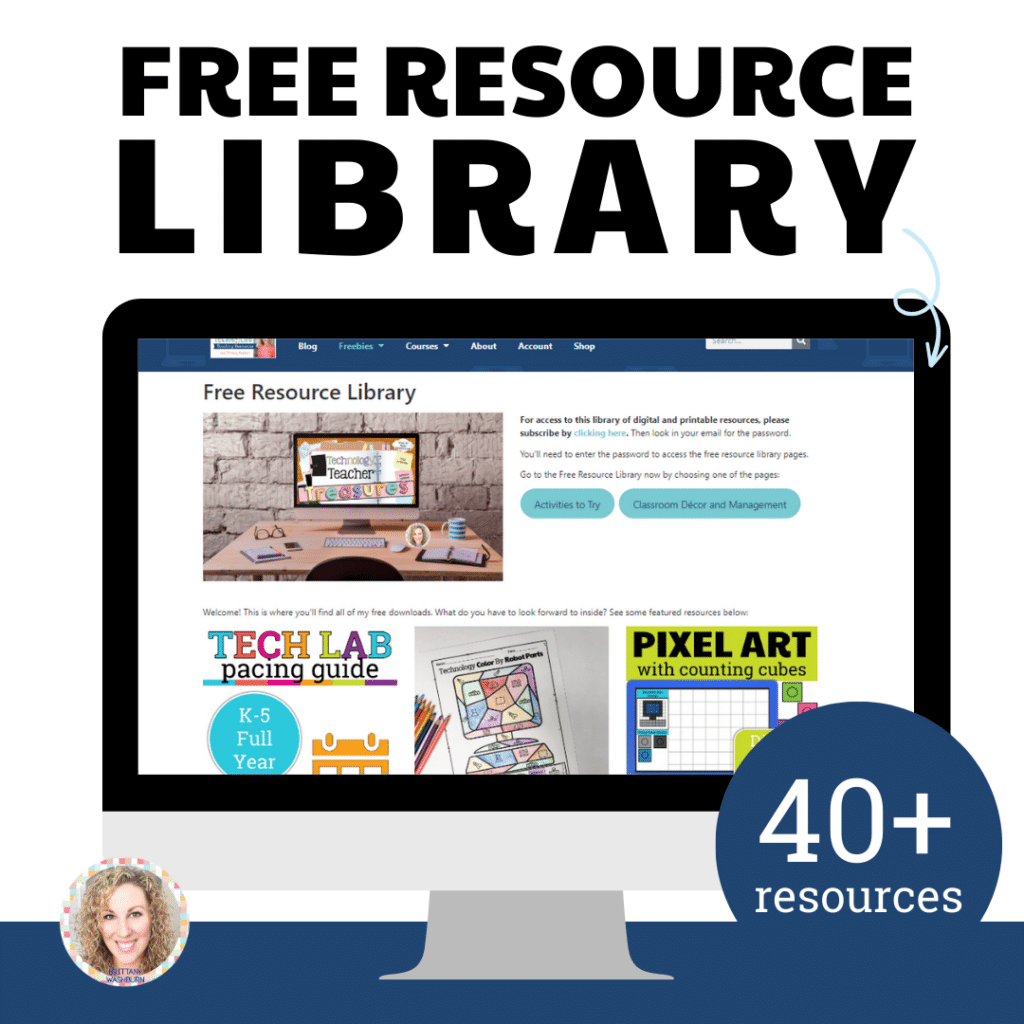Top 5 Chrome Extensions for Teaching
sounds useful. Once a month, look through the ones on your toolbar, if you haven’t used it or don’t know what it
is, delete it. It’s that simple!
Next time, simply record your computer screen and share the video with your students via Drive or Classroom.
Top google chrome extensions for teachers Updated 2023
As technology continues to transform the education landscape, teachers are constantly looking for innovative ways to enhance their lessons and streamline their workflow. Chrome extensions are an invaluable tool for achieving both of these goals. With thousands of extensions available, it can be overwhelming to identify which ones are best suited for educators. In this article, we will explore the top Google Chrome extensions for teachers, organized according to their primary function. Whether you’re looking for ways to improve productivity, facilitate collaboration, or assess student learning, there is an extension that can help simplify your work and take your teaching to the next level.
Introduction to Chrome Extensions for Teachers
As a teacher, you know that time is precious. Between grading assignments, planning lessons, and managing a classroom, it can be challenging to find the time to explore new tools that will help you be more productive. Luckily, Google Chrome Extensions make it easy to enhance your efficiency while you work online.
What Are Chrome Extensions and Why Should Teachers Use Them?
Chrome Extensions are tools that you can add to your Google Chrome browser to customize your browsing experience. They can help you with everything from productivity to research and writing, and there are hundreds of extensions available in the Chrome Web Store. As a teacher, using Chrome extensions can help you stay organized, increase productivity, and streamline your day-to-day tasks.
Must-have Chrome Extensions for Classroom Management
StayFocusd: Block Distracting Websites and Increase Productivity
It’s easy to get lost in the endless sea of social media and other distractions on the internet. StayFocusd helps teachers stay on task by allowing them to block distracting websites during specific times of the day.
ClassDojo: Build Classroom Culture and Communicate with Parents
ClassDojo is an excellent tool for teachers who want to build a positive classroom culture and communicate effectively with parents. With ClassDojo, you can easily share updates, photos, and videos with parents, and students can earn points for positive behavior.
Google Classroom: Streamline Assignments and Feedback
Google Classroom is a platform that allows teachers to streamline the assignment process and give feedback to students easily. With Google Classroom, you can create and grade assignments, share documents, and communicate with students and parents.
Productivity Chrome Extensions for Teachers
Grammarly: Improve Writing and Communication Skills
Grammarly is a must-have extension for teachers who want to improve their writing and communication skills. It checks for spelling and grammar errors in emails, documents, and social media posts and provides suggestions for improvement.
Google Keep: Organize Thoughts and Ideas
Google Keep is an excellent tool for organizing thoughts, ideas, and notes. It allows you to create to-do lists, set reminders, and share notes with others.
OneTab: Manage Multiple Tabs and Increase Speed
OneTab helps teachers manage multiple tabs and increase browsing speed by consolidating all open tabs into one easy-to-read list. It can also help you save up to 95% of memory usage when you have many tabs open.
Research and Writing Chrome Extensions for Teachers
EasyBib: Create Citations and Bibliographies
EasyBib is an excellent research tool for teachers who need to create citations and bibliographies. It automatically generates citations in MLA, APA, and Chicago styles and saves them for future use.
Mercury Reader: Simplify Reading and Research
Mercury Reader is a fantastic extension for teachers who want to simplify reading and research. It removes distractions from web pages, making it easier to read and focus on the content.
Google Dictionary: Look Up Definitions Quickly
Google Dictionary is a handy tool for teachers who want to look up definitions quickly. It allows you to double-click words to see their meanings and can translate words in over 60 languages.
In conclusion, Chrome Extensions are a fantastic resource for teachers who want to enhance their productivity, manage their classroom more efficiently, and streamline their day-to-day tasks. Consider trying out some of these must-have extensions and see how they can help you become a more effective educator.
Media and Design Chrome Extensions for Teachers
As a teacher, you want to create visually appealing materials for your students without spending hours learning complex design software. With these media and design Chrome extensions, you can easily create graphics, edit images, and store and share photos and videos.
Canva: Create Attractive Graphics and Posters
Canva is a versatile graphic design tool that you can use to create posters, infographics, social media graphics, and more. With a wide selection of templates, images, and fonts, you can quickly create professional-looking designs even if you have no prior design experience.
Google Photos: Store and Share Photos and Videos
Google Photos is an excellent app for teachers who want to keep their photos and videos organized and share them easily with students and parents. You can store unlimited photos and videos for free and access them from any device. You can also share photos and videos with a link or create a shared album for collaborative projects.
Pixlr Editor: Edit and Enhance Images Online
Pixlr Editor is a free online image editor that allows you to crop, resize, and enhance your images. You can also add text, filters, and stickers to your images. The simple interface and extensive editing options make Pixlr Editor a great choice for teachers who need to edit images for presentations, lesson plans, or classroom activities.
Assessment and Feedback Chrome Extensions for Teachers
Assessment and feedback are crucial components of teaching and learning. These Chrome extensions can help you create and share interactive quizzes and surveys, assess student learning in real time, and attach rubrics to Google Classroom assignments.
Kahoot!: Create and Share Interactive Quizzes and Surveys
Kahoot! is an engaging platform that allows you to create and share interactive quizzes and surveys with your students. You can add images, videos, and music to your quizzes to make them more fun and interactive. You can also track student progress and analyze the results to adjust your teaching to their needs.
Formative: Assess Student Learning in Real Time
Formative is a real-time formative assessment tool that allows you to create quizzes, polls, and exit tickets to gauge student understanding. You can also provide feedback and suggestions to your students as they work on their assignments. Formative is a great way to differentiate instruction and personalize learning for your students.
Goobric: Attach Rubrics to Google Classroom Assignments
Goobric is a Chrome extension that allows you to attach rubrics to Google Classroom assignments. You can create rubrics or import them from Google Sheets, and attach them to assignments for students to access. Students can view the rubric while working on their assignment and receive feedback based on the rubric criteria.
Collaboration and Communication Chrome Extensions for Teachers
Collaboration and communication are essential skills that students need to develop. These Chrome extensions can help you facilitate collaboration and communication in your classroom by enabling video discussions, real-time idea sharing, and virtual meetings and webinars.
Flipgrid: Engage Students through Video Discussions
Flipgrid is a video discussion platform that allows you to create discussion topics for your students. Students can record short videos in response to the topics and engage in discussions with each other. Flipgrid is a great way to promote student voice and choice and build a sense of community in your classroom.
Padlet: Collaborate and Share Ideas in Real Time
Padlet is a digital bulletin board that allows you to collaborate and share ideas in real time. You can create a board for your students to share their thoughts, questions, and ideas on a particular topic. You can also add multimedia elements such as videos, images, and documents to the board.
Google Meet: Host Virtual Meetings and Webinars
Google Meet is a video conferencing platform that allows you to host virtual meetings and webinars with your students. You can share your screen, present slides, and record the session for students who cannot attend live. Google Meet is a great way to connect with your students, especially if you teach in a distance or hybrid learning environment.
Conclusion and Final Thoughts on Using Chrome Extensions in the Classroom
Chrome extensions can be powerful tools to enhance teaching and learning in the classroom. However, it is important to choose the right extensions that fit your classroom needs and integrate them into your lesson plans and activities effectively. While Chrome extensions can offer many benefits such as increased collaboration, communication, and engagement, there may also be challenges such as technical issues or distractions. Overall, the benefits of using Chrome extensions for teaching and learning outweigh the challenges, and it is worth exploring these tools to enhance your teaching practice.
In conclusion, Google Chrome extensions are a powerful and versatile tool for teachers looking to improve their workflow, enhance their lessons, and engage their students. By utilizing the right extensions, teachers can save time, increase productivity, and create a more dynamic and interactive learning environment. We hope this guide has given you a helpful starting point for exploring the vast world of Chrome extensions and discovering new and innovative ways to enhance your teaching practice.
Frequently Asked Questions (FAQ)
How do I add Chrome extensions to my browser?
To add an extension, go to the Chrome Web Store and search for the extension you want to install. Once you find it, click the “Add to Chrome” button and follow the prompts to complete the installation process. The extension will then appear on your browser toolbar.
Are Chrome extensions safe for teachers to use?
Google Chrome extensions are generally safe, as Google has strict guidelines and security measures in place to prevent malicious extensions from being published. However, it is still important to be cautious and do your research before installing any extension. Read reviews and check the developer’s reputation to ensure that the extension is legitimate and safe to use.
Can I use Chrome extensions on a school computer?
It depends on your school’s policies. Some schools may have restrictions in place that prevent users from installing extensions or downloading files. Check with your school’s IT department to see if Chrome extensions are allowed on school computers.
Do I have to pay for Chrome extensions?
Many Chrome extensions are free, but some may require a fee or a subscription for advanced features. Be sure to check the extension’s pricing before installing it, and consider whether the cost is worth the benefit it provides.