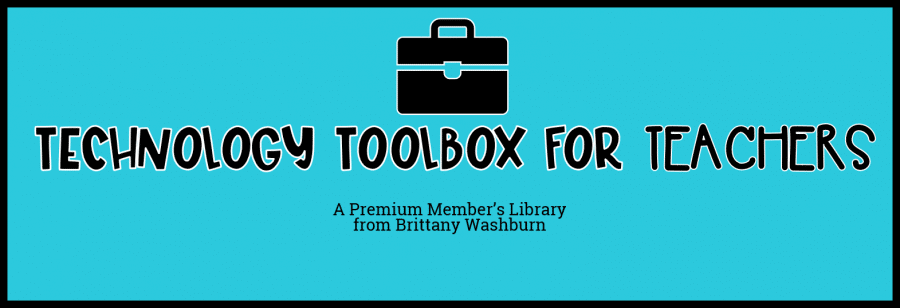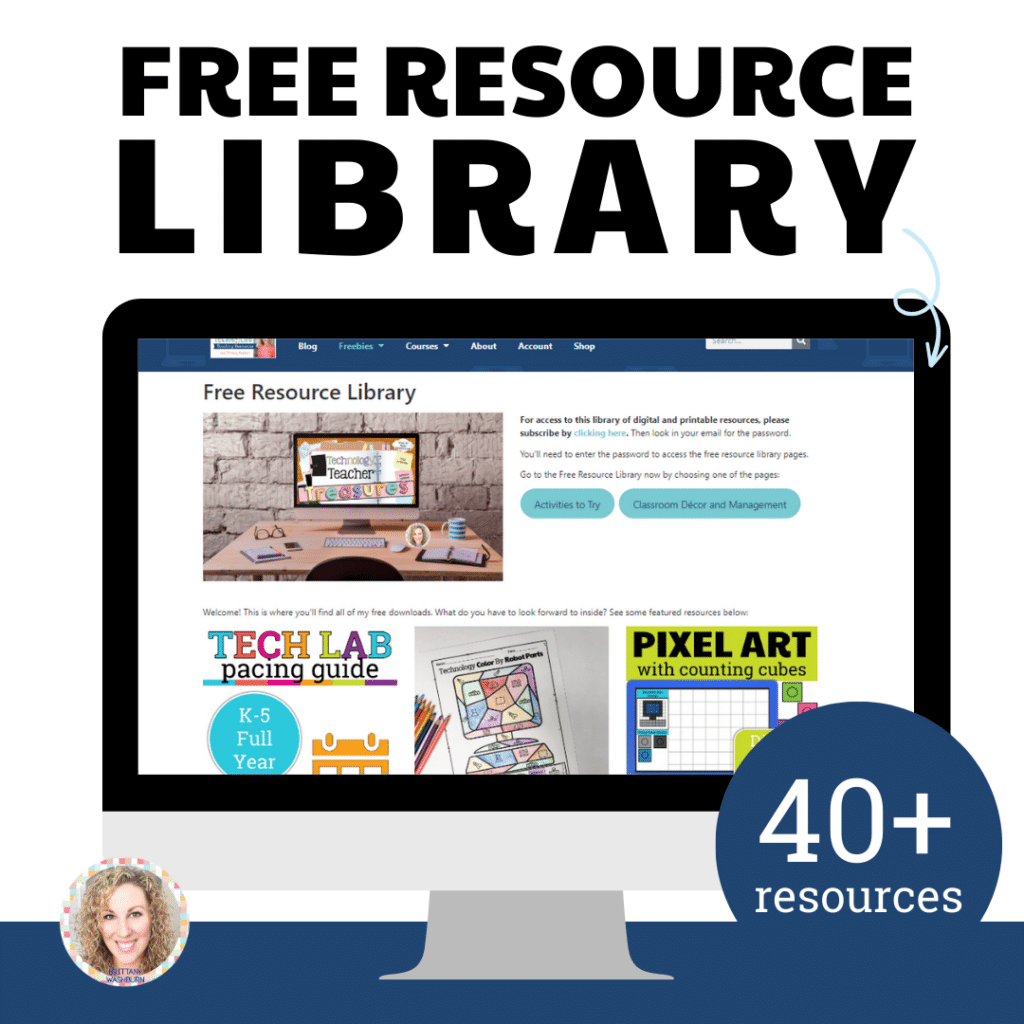How to Use Book Creator with Elementary Students
Description of Book Creator
Book Creator is an easy to use tool that allows users to create beautiful eBooks. Users can make their eBooks interesting by adding text, choosing right images, and picking background colors of their choice. You can include as many pages as you want in your eBook. Apart from this, book creator also allows its users to add images by using the camera of your device. You will also have the option to change text attributes, reposition images, and change the size of images as per your requirements. Finished eBooks can be opened by using Google Play books, Dropbox, Evernote, iBooks and many other apps. You will also be able to share your creations with friends and family through email or by saving your eBook on iTunes. Book Creator also won The Best Educational App award in 2015 by BETT Awards.
How Book Creator Works
Here is how Book creator works:
1. First, open the Book Creator app on your iPad.
2. On the top left corner, you will see a “New Book” button. Click on it.
3. The next step is to choose the orientation of your book. There are three options available; portrait, square and landscape. Make sure to pick the same options for all students if you want their pages to combine into a single book.
4. For editing the book, click the + sign on the top right corner of your iPad screen. Once you click on this sign, you will see multiple options by which you can edit your book.
– To add a picture from your mobile device, click on “Photos” under the + sign.
– To take a photo with your camera and then adding it to the book, choose “Camera” under the + sign.
– You can also add recording to your book. To do this, click on “Add sound” and then record your voice or choose any other recording from your phone.
5. Once you are done editing your book, the next step is to save it. To do this, click on “My books” and your book will be saved automatically.
Using Book Creator with elementary students
There are several ways through which you can use Book Creator with your elementary students. Some of the best ideas are:
*Ideas are inspired by members of the Technology Teacher Tribe Facebook Group
Creating a “How to” eBook
You can ask your students to pick their favorite “How to” book topic and then create a book on that topic. A few examples of “How to” eBooks are “How to tie a shoe”, “How to bake a pie”, “How to create an MS Word document” and so on. Ask your students to explain the whole topic by using different aids such as pictures, recordings, videos etc.
Creating a collaborative eBook
Creating a collaborative eBook is also a fun and interesting idea. You can pick a topic of your choice such as a history topic from the textbook, divide this topic into sub-topics and then create a group of 3-4 students. Each group should be responsible to create a book about their specific topic. Once they are done with it, combine the small books of all groups into a single eBook.
Digital Book Companions would make a great starter before using Book Creator.
Love tech tutorials and want more of them? Subscribe to the Technology Toolbox for Teachers. A one-stop library of technology tools tutorials for teachers. Click the image for more information and to see sample tutorials.